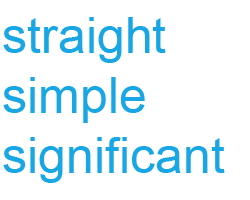
Photomontage mit Photoshop
1 Introduction Prerequisites: |
 figure 1 |
|
This short documentation shows how two pictures are combined with Adobe Photoshop CS5. |
 figure 2 |
| Figure 3 is the result. |  figure 3 |
2 Crop vehicle • Open file with
vehicle. |
 figure 4 |
| •
Select paths. • Select sub-menu • Select Auswahl erstellen.... ✔ The window Auswahl erstellen...opens. • Confirm with OK. |
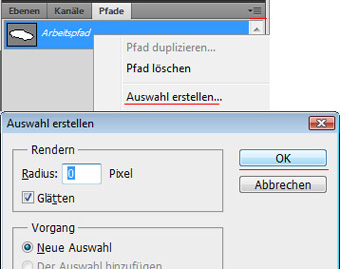 figure 5 |
| •
Select Auswahl. • Select Auswahl umkehren. • Press "Del" on keyboard. |
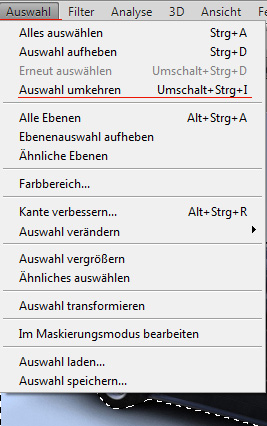 figure 6 |
| ✔
Figure is cut out. • Save file as psd and jpg. |
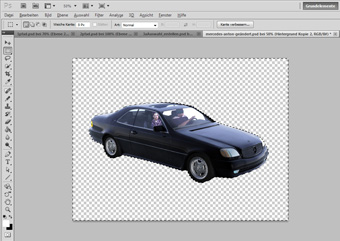 figure 7 |
3 Prepare figure 2• Open file of figure 2. |
 figure 2 |
|
•Select Ansicht from Menu bar. • select Pixel-Seitenverhältnis. • Select suitable "Seitenverhältnis". i.e. Select Quadratisch. |
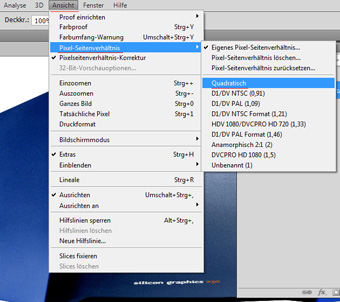 figure 8 |
| ✔
Image format is equalised. |
 figure 9 |
| •
Trace screen with drawing pen • Select "Pfade". • Select sub-menu • Select ....Auswahl erstellen. • Press "Entf" with Keyboard. |
 figure 10 |
| • Fill Window with "Verlaufswerkzeug". - Select colour for "Verlaufswerkzeug". - Select Verlaufswerkzeug . 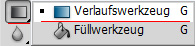 - Draw mouse pointer in direction of desired colour gradient. • Save file as psd and jpg. |
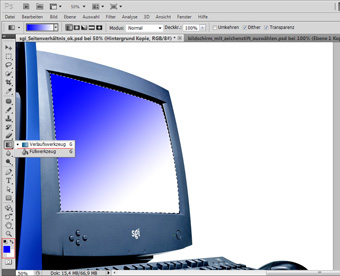 figure 11 |
4 Montage• open both psd files.• select file with vehicle. • Select "Ebenen". • Select sub-menu |
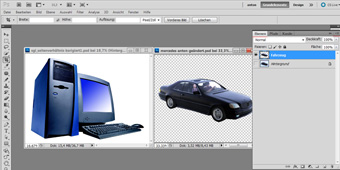 figure 12 |
| • select Ebene duplizieren.... |
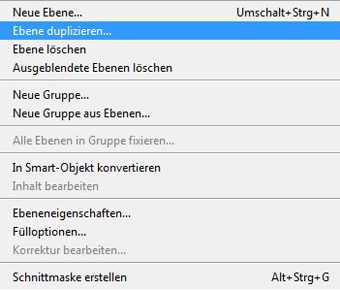 figure 13 |
| • Select file "PC_fertig.psd". |
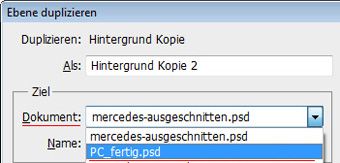 figure 14 |
| ✔ Both images are in one file. |
 figure 15 |
| Suggestion for further modification: Blurring the back of the car indicates movement |
 figure 16 |